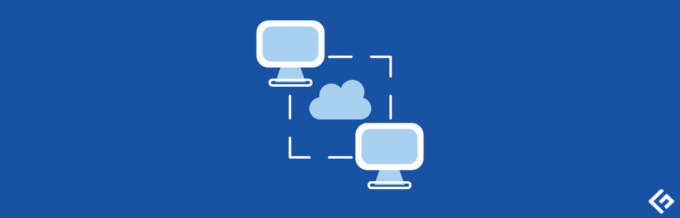Slow internet can have a big impact on your daily activities.
Whether you’re working from home, streaming videos, or simply browsing the web – a slow internet connection can disrupt your productivity & enjoyment.
Thankfully, there are some strategies you can use to enhance your internet speed and overall browsing experience.
Impact of slow Internet
Slow internet can be a real headache for both individuals and businesses.
For people just trying to go about their daily lives, slow internet can make simple tasks like watching videos or even scrolling through social media a frustratingly slow experience.

It’s like trying to drive in heavy traffic – everything takes longer and can leave you feeling stressed out.
For businesses, slow internet can be a major setback to getting things done efficiently.
Imagine you’re trying to upload important files, have video conferences with clients, or process online orders – all of these tasks become painfully sluggish with bad internet.
Also, If a website takes so much time to load, people are more likely to give up and go elsewhere. It’s like waiting in a long line at a store – if it takes too long, you might decide it’s not worth it and leave. This damages the brand’s reputation.
Tips to Improve Internet Speed

Moving Your Router
The positioning of your router plays an important role in signal distribution. The router emits signals in all directions, so it should be positioned centrally within your home.
Place your router in a central location – away from obstructions & interference-causing devices.
Optimizing Router Settings
Access your router’s settings and look for optimization options. Routers operate on different channels within the wireless spectrum. Sometimes, nearby routers and electronic devices can interfere with your signal.
You can change the channel to one with less interference in the router settings. Try different channels to find the one that offers the best performance.
Resetting Your Router
Sometimes, a simple router reset can resolve connectivity issues. Unplug your router, wait a few seconds, and then plug it back in.
This can clear any temporary glitches and provide a fresh start to your internet connection.
Using a LAN Cable

Consider using a LAN cable for devices that require a stable and high-speed connection.
Wired connections can provide more consistent speeds compared to Wi-Fi. When you use a LAN cable to directly connect your device to the router, you can eliminate most of these factors.
Wi-Fi connections are subject to signal degradation due to distance and walls.
Changing Wi-Fi Band
Dual-band routers offer both 2.4GHz and 5GHz frequency bands. The 2.4GHz band has better coverage and can penetrate walls more effectively, which makes it suitable for devices away from the router.
The 5GHz band offers faster speeds but with a shorter range.
Switch between these bands based on your device’s proximity to the router. Use 5GHz for devices close to the router and 2.4GHz for those farther away.
Restarting Your Router

Routers operate by processing a lot of data – which can accumulate over time and impact their performance.
Regularly restarting your router can help clear the cache & improve network speeds. Set up a schedule for automatic restarts during periods of low usage(such as in the middle of the night).
Limiting the Number of Devices
Each device connected to your Wi-Fi network consumes a portion of the available bandwidth.
Also, having too many devices connected to your network can strain your internet speed.
Disconnect devices that aren’t in use or consider upgrading to a router that supports QoS settings. QoS allows you to prioritize certain devices or types of traffic and makes sure that important tasks get more bandwidth.
Switching to a New Router

If your current router is outdated or struggling to keep up – consider upgrading to a more powerful model.
Products like the TP-Link AC1750 Smart WiFi Router or the NETGEAR 4-Stream WiFi Router R6700AXS offer advanced capabilities to improve your internet experience.
#1. TP-Link AC1750 Smart WiFi Router (Archer A7)
| Preview | Product | Rating | Price | |
|---|---|---|---|---|

|
TP-Link AC1750 Smart WiFi Router (Archer A7) -Dual Band Gigabit Wireless Internet Router for Home,… | $58.63 | Buy on Amazon |
This router is designed to work with TP-Link OneMesh WiFi Extenders. OneMesh technology is used to create a unified & extended WiFi network by combining the router and extender, which provides better coverage throughout your home.
#2. NETGEAR 4-Stream WiFi 6 Router (R6700AXS)
| Preview | Product | Rating | Price | |
|---|---|---|---|---|

|
NETGEAR 4-Stream WiFi 6 Router (R6700AXS) – with 1-Year Armor Cybersecurity Subscription – AX1800… | $79.99 | Buy on Amazon |
This router offers coverage for up to 1,500 sq feet which makes it suitable for larger homes or spaces. It can handle connectivity for more than 20 devices at the same time. It’s compatible with various types of internet service providers. Including cable, satellite, fiber, and DSL, supporting speeds up to 1 Gbps.
And here is a list of the best wifi routers for home and office use. Feel free to visit this page.
All these routers are designed with the latest technology, including enhanced data transfer rates and better signal coverage.
Using a Mesh System
Mesh system can provide better coverage and eliminate dead spots in larger homes.
Consider products like the WiFi 6 Mesh System AX3000 or the Google Wifi System for continuous connectivity across your space.
#1. TP-Link Deco AX3000 WiFi 6 Mesh System(Deco X55)
| Preview | Product | Rating | Price | |
|---|---|---|---|---|

|
TP-Link Deco AX3000 WiFi 6 Mesh System(Deco X55) – Covers up to 6500 Sq.Ft. , Replaces Wireless… | $229.99 | Buy on Amazon |
The Deco X55 is ideal for users who have subscribed to up to 1 Gbps internet service, which makes it suitable for high-speed internet connections. It supports Ethernet backhaul – which means you can connect the units with Ethernet cables to improve the stability & speed of the mesh network.
#2. Google Wifi – AC1200 – Mesh WiFi System – Wifi Router
| Preview | Product | Rating | Price | |
|---|---|---|---|---|

|
Google Wifi – AC1200 – Mesh WiFi System – Wifi Router – 4500 Sq Ft Coverage – 3 pack | $149.00 | Buy on Amazon |
Google Wifi System consists of multiple Google Wifi points that work together to create a mesh network. This mesh network covers your entire home with fast and reliability Which eliminates buffering and dead zones in every room. It is capable of covering up to 4500 sq feet.
Using Wi-Fi Extenders
Wi-Fi extenders can amplify your existing signal and extend its reach.
Products like the Wi-Fi Extender Coverage Extenders or the NETGEAR WiFi Range EX5000 can help cover areas with weaker signals.
Compared to more complex networking solutions like mesh systems, Wi-Fi extenders are often more budget-friendly while still offering significant improvements in coverage & signal strength.
#1. Fastest WiFi Extender/ Booster
| Preview | Product | Rating | Price | |
|---|---|---|---|---|

|
Fastest WiFi Extender/ Booster | 2023 release Up to 74% Faster | Broader Coverage Than Ever WiFi… | $36.99 | Buy on Amazon |
The extender is designed to support up to 45+ devices and offers five different modes: router, repeater, access point, client, and WISP mode. Each mode serves a specific purpose and can be selected based on your network needs.
Covers up to 9,000+ square feet, which allows you to extend your WiFi signal to various parts of your home.
Built-in ethernet port allows you to connect wired devices directly to the extender used for gaming consoles & desktop computers.
#2. NETGEAR WiFi Range Extender EX5000
| Preview | Product | Rating | Price | |
|---|---|---|---|---|

|
NETGEAR WiFi Range Extender EX5000 – Coverage up to 1500 Sq.Ft. and 25 Devices, WiFi Extender AC1200 | $39.99 | Buy on Amazon |
This extender comes with high-power amplifiers and an internal antenna array that work together to increase the overall range of your WiFi network. It can connect up to 25 devices and operates on both the 2.4GHz and 5GHz frequency bands.
Using a Powerline Kit
Powerline kits utilize your home’s electrical wiring to transmit data signals which offer a wired-like connection where Wi-Fi struggles.
Explore options like the Pass-Thru Ethernet Adapter Powerline PLA5456KIT or the NexusLink Powerline Adapter 1200Mbps GPL-1200-KIT for improved connectivity in challenging areas.
#1. Zyxel AV2000 Powerline Ethernet Adapter Starter Kit
| Preview | Product | Rating | Price | |
|---|---|---|---|---|

|
Zyxel AV2000 Powerline Ethernet Adapter Starter Kit | Pass-Thru Power | Plug & Play | MIMO |… | $59.99 | Buy on Amazon |
This device provides data transfer speeds of up to 2000 Mbps over your home’s existing electrical wiring. The adapters are suitable for connecting devices like smart TVs and online gaming consoles.
It uses HomePlug AV2 and MIMO (Multiple Input, Multiple Output) technology to provide improved network performance. QoS functionality is also integrated, which prioritizes high bandwidth activities.
#2. NexusLink G.hn Powerline Ethernet Adapter
| Preview | Product | Rating | Price | |
|---|---|---|---|---|

|
NexusLink G.hn Powerline Ethernet Adapter | 1200 Mbps | Gigabit Port, Power Saving, Home Network… | $43.98 | Buy on Amazon |
This product includes a 2-unit kit that provides everything you need to establish an ultra-fast network using your electrical outlets. It uses LDPC/FEC (Forward Error Correction) technology that reduces lag and dropped frames.
It also makes use of MIMO Dual Phase Technology which enhances the connection quality & speed of the powerline network.
Additional Tips
Here are some additional tips you can consider to optimize your internet speed.

Clear Browser Cache
Regularly clearing your browser’s cache and cookies can help improve your browsing experience.
Update Firmware
Keep your router’s firmware up to date to make sure you’re benefiting from the latest performance enhancements & security fixes.
Disable Background Apps
Some applications running in the background on your devices might be consuming bandwidth without your knowledge. Close or disable apps that you’re not actively using to free up network resources.
Monitor Bandwidth Usage
Use real-time monitoring tools to check your bandwidth usage and identify devices or applications that may be hogging resources.
Consider Internet Plan
If all else fails, it might be worth considering upgrading your internet plan to get a higher speed from your service provider.
Author’s note✍️
Try to change the QoS settings for better connectivity! Some routers offer QoS settings that allow you to prioritize certain devices or activities.
Imagine you’re working from home – conducting a video conference call with your colleagues while your family members are continuously streaming high-definition videos and playing online games.
Without QoS
In a network without QoS, all data packets (video call, streaming, gaming) are treated equally.
During periods of network congestion, such as when multiple devices are heavily using the internet, your video call quality may suffer.
You might experience lag, poor video & audio quality, and interruptions in your call because the network is struggling to handle all the traffic evenly.
With QoS
With QoS enabled, you can prioritize your video conferencing application as high-priority traffic. This means that your router will allocate more bandwidth and resources to your video call.
Meanwhile, other less critical traffic like streaming and gaming will still work – but they will have lower priority.
I hope you found this article helpful in learning about how to boost your internet connection. You may also be interested in learning about the best NetFlow Analyzers & Collector tools for your network.
-
Hey there, my name is Ashlin, and I’m a senior technical writer. I’ve been in the game for a while now, and I specialize in writing about all sorts of cool technology topics like Linux, Networking, Security, Dev Tools, Data Analytics, and Cloud… read more
-
Narendra Mohan Mittal is a Senior Digital Branding Strategist and Content Editor with over 12 years of versatile experience. He holds an M-Tech (Gold Medalist) and B-Tech (Gold Medalist) in Computer Science & Engineering.
… read more